Like in vRealize Automation 7, setting up network configuration is crucial before being able to create blueprints.
Once a Cloud Account and a Cloud Zone has been configured, you can navigate to the Infrastructure > Networks page and find an overview of networks that have been discovered.
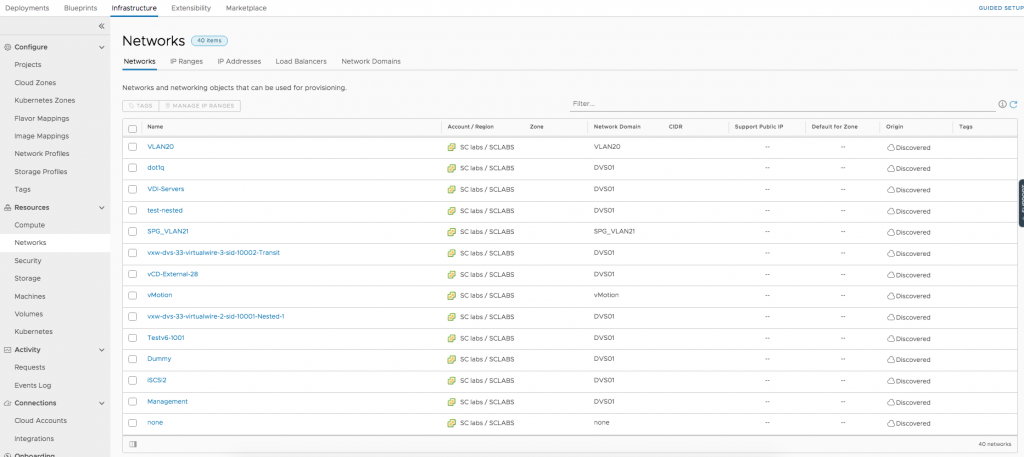
In addition, vRealize Automation can also keep track about IP ranges. If you configure an IP range and provision a resource from within that range, vRealize Automation is also able to track those IP addresses. If you do not want to rely on the built-in IP adress management (IPAM), you can also integrate a third-party IPAM module. We will show how to integrate Infoblox IPAM in a later post, serving as DNS server as well as an IPAM system.
When provisioning a virtual machine, it is crucial to have network settings injected correctly. This includes the following information:
- Domain (The domain name is passed to the vSphere machine customization spec),
- An IPv4 CIDR
- An IPv6 default gateway
- DNS Servers
- DNS Search domains
- Support Public IPs (this can be used if you want mark the network as a public network, and match it to blueprints having the network type: public property configured).
- Default for Zone
- Tags
Setting these information within the network configuration is quite convenient. If your image templates work with DHCP and are using cloud-init for customization, then there is no need for the traditional guest specification anymore, as basic network settings will be injected via DHCP and all the rest via cloud-init (which is by far more powerful than the guest specification and have become a standard).
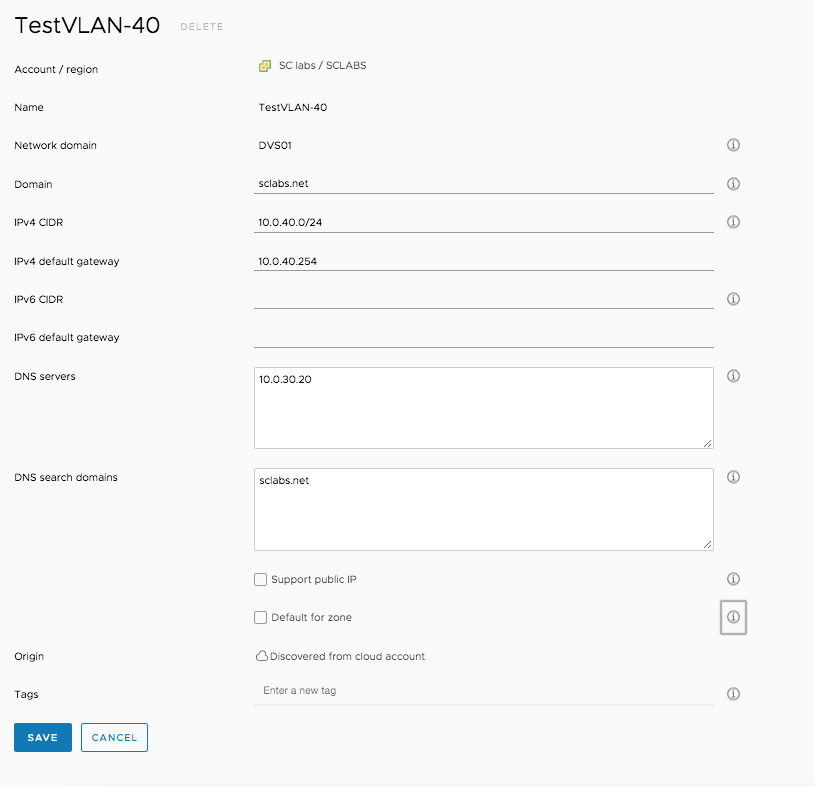

Recent Comments